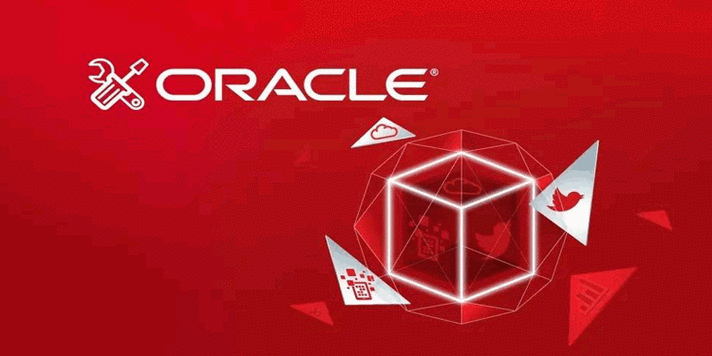在linux环境下,通过swagger实现权限控制的步骤如下:
-
整合spring Security:
- 确保你的spring boot项目已成功整合spring security。
- 在pom.xml中添加Spring Security依赖:
<dependency> <groupId>org.springframework.boot</groupId> <artifactId>spring-boot-starter-security</artifactId> </dependency>
-
设置Spring Security:
-
创建一个继承自WebSecurityConfigurerAdapter的Spring Security配置类,并重写相关方法来设定安全规则。
@Configuration @EnableWebSecurity public class SecurityConfig extends WebSecurityConfigurerAdapter { @Override protected void configure(httpSecurity http) throws Exception { http .authorizeRequests() .antMatchers("/swagger-ui/**", "/v2/api-docs/**").authenticated() // 需要认证的路径 .anyRequest().permitAll() // 其他路径允许所有用户访问 .and() .httpBasic(); // 使用HTTP Basic认证 } @Override protected void configure(AuthenticationManagerBuilder auth) throws Exception { auth.inMemoryAuthentication() .withUser("user").password("{noop}password").roles("USER"); // 配置用户和密码 } }
-
-
配置Swagger:
-
确保Swagger配置类已正确设置且正常运行。
@Configuration @EnableSwagger2 public class SwaggerConfig { @Bean public Docket api() { return new Docket(DocumentationType.SWAGGER_2) .select() .apis(RequestHandlerSelectors.basePackage("com.example.demo.controller")) .paths(PathSelectors.any()) .build(); } }
-
-
验证权限控制:
通过上述步骤,你可以在Linux环境中利用Swagger实现基本的权限控制。你还可以根据实际需求进一步扩展和定制安全配置,例如使用JWT认证、OAuth2等更复杂的认证机制。