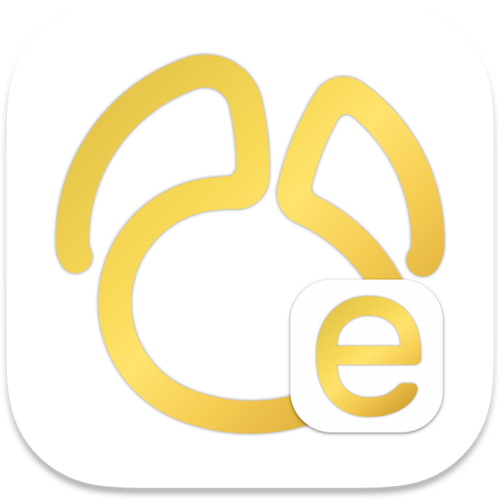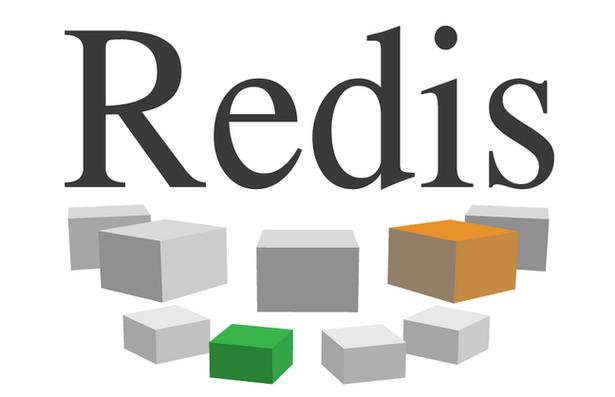本文介绍如何使用脚本批量修改多台主机的计算机名,分别针对Linux和Windows系统提供解决方案。
Linux系统批量修改主机名
以下方法假设你已准备一个名为hosts_list.txt的文件,包含主机IP和对应主机名,格式如下:
192.168.1.10 host1 192.168.1.11 host2 192.168.1.12 host3
方法一:bash脚本
以下Bash脚本读取hosts_list.txt,逐一修改主机名:
#!/bin/bash HOST_LIST="hosts_list.txt" while IFS=' ' read -r ip hostname; do echo "正在修改主机名:$hostname (IP: $ip)" echo "$hostname" | sudo tee /etc/hostname > /dev/null sudo sed -i "s/^$ip.*/$ip $hostname/g" /etc/hosts sudo systemctl restart networking echo "主机名 $hostname 修改完成" done < "$HOST_LIST"
步骤:
- 创建并编辑hosts_list.txt文件。
- 将以上脚本保存为可执行文件(例如rename_hosts.sh),并赋予执行权限:chmod +x rename_hosts.sh。
- 以root用户身份运行脚本:sudo ./rename_hosts.sh。
对于大量主机,Ansible更有效率。 需先安装Ansible:pip install ansible
创建Ansible Playbook文件rename_hosts.yml:
--- - name: 批量修改主机名 hosts: your_group become: yes tasks: - name: 修改 /etc/hostname replace: path: /etc/hostname regexp: '^.*$' replace: "{{ inventory_hostname }}" - name: 修改 /etc/hosts replace: path: /etc/hosts regexp: '192.168.1.{{ inventory_ip }}s+.*' replace: '{{ inventory_ip }} {{ inventory_hostname }}' - name: 重启网络服务 systemd: name: networking state: restarted
运行Playbook:ansible-playbook -i inventory_file rename_hosts.yml (你需要一个名为inventory_file的Ansible清单文件,定义主机组your_group)
Windows系统批量修改计算机名
假设你已准备一个名为computers.csv的csv文件,包含IP和主机名两列:
IP,Hostname 192.168.1.10,PC1 192.168.1.11,PC2 192.168.1.12,PC3
方法一:Powershell脚本
以下PowerShell脚本读取computers.csv,远程修改计算机名:
$csvPath = "computers.csv" $computers = Import-Csv -Path $csvPath foreach ($computer in $computers) { $ip = $computer.IP $hostname = $computer.Hostname $session = New-PSSession -ComputerName $ip -Credential (Get-Credential) Invoke-Command -Session $session -ScriptBlock { param($newHostname) Rename-Computer -NewName $newHostname -Force Clear-DnsClientCache } -ArgumentList $hostname Remove-PSSession -Session $session Write-Host "已成功将 $ip 的计算机名更改为 $hostname" }
步骤:
- 创建并编辑computers.csv文件。
- 保存以上脚本为.ps1文件(例如rename_windows_hosts.ps1)。
- 以管理员身份运行PowerShell,并执行脚本:. ename_windows_hosts.ps1 (脚本会提示输入目标计算机的用户名和密码)。
重要提示:
- 在执行任何脚本之前,务必备份相关配置文件。
- 确保拥有足够的权限来修改主机名和网络配置。
- 在生产环境中运行脚本前,请在测试环境中充分测试。
- 远程修改计算机名需要目标计算机开启远程管理功能。
希望以上信息对您有所帮助。