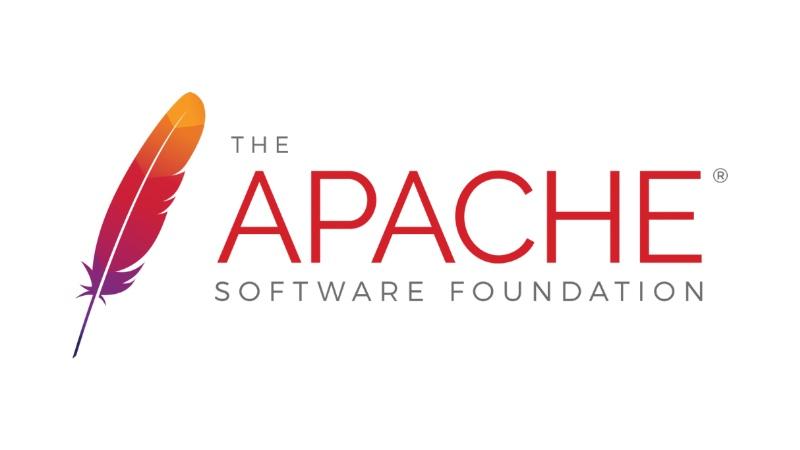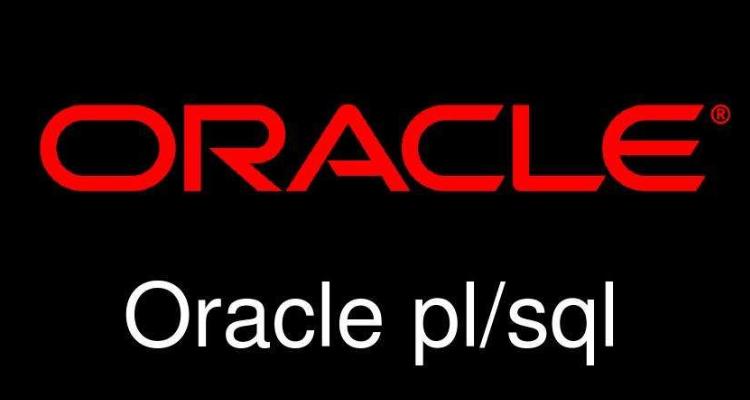本文将指导您如何配置Nginx服务器以记录更详细的日志信息。 通过调整日志级别和自定义日志格式,您可以获得更全面的服务器运行状况和请求处理细节。
步骤一:访问nginx配置文件
首先,您需要找到并打开Nginx的主配置文件。该文件通常位于/etc/nginx/nginx.conf或/etc/nginx/sites-available/your_domain.conf。 使用文本编辑器(例如nano)以root权限打开:
sudo nano /etc/nginx/nginx.conf
或
sudo nano /etc/nginx/sites-available/your_domain.conf
步骤二:修改日志级别
在http、server或location块中,找到access_log和error_log指令。将log_level参数设置为debug,以启用详细日志记录。例如:
http { log_level debug; # ...其他配置... }
或者,您可以针对特定server或location块设置日志级别,实现更精细的控制:
server { access_log /var/log/nginx/your_domain_debug.log debug; error_log /var/log/nginx/your_domain_error.log debug; # ...其他配置... }
步骤三:自定义日志格式 (可选)
为了记录更丰富的细节信息,您可以自定义日志格式。在http块中使用log_format指令定义新的日志格式。以下是一个示例,包含更多请求和响应信息:
http { log_format detailed '$remote_addr - $remote_user [$time_local] "$request" $status $body_bytes_sent "$http_referer" "$http_user_agent" "$http_x_forwarded_for" $request_time "$upstream_addr" $upstream_response_time $upstream_connect_time $upstream_header_time'; access_log /var/log/nginx/your_domain_detailed.log detailed; # ...其他配置... }
步骤四:保存并重新加载Nginx
保存配置文件后,需要重新加载Nginx以应用更改:
sudo nginx -t # 检查配置文件语法 sudo nginx -s reload # 重新加载配置
现在,Nginx将开始记录更详细的日志信息。请注意,debug级别的日志会产生大量数据,请务必定期清理日志文件以避免磁盘空间不足。